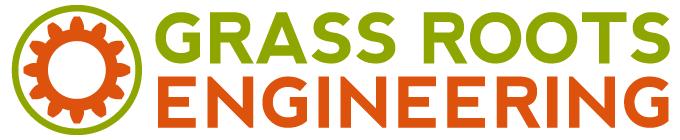
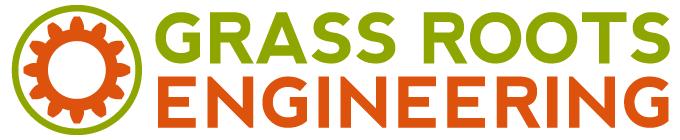
The Z axis stage is basically identical to the Y axis stage for ease of assembly and in order to simplify part production. The only real difference between the two is that the Z axis stage has ten counter bored holes towards the end of the plate which are used for attaching various tool heads.
The Z axis stage uses four linear ball bearing blocks, two per each rail, as opposed to the X and Y stages which each use two. This was implemented in order to give the Z stage a larger degree of rigidity when subject to transverse loads. In the above image, the through holes on the Z beam are clearance for the screws that fasten into the linear bearing blocks. Speed is not an issue for the Z axis because it moves very small distances (~.425 mm) only intermittently (once per 3D printed layer). So, this stage uses 3/8″-12 (1 start) ACME threaded lead screws. This gives the Z axis a high resolution for traversing to each incremental layer while a part is being printed. Layer height is crucial when 3D printing high quality parts.
Here the Z beam, with the newly attached Z axis stage, is mounted onto the Z axis support structure. Once again, the Z beam is positioned with laser cut jigs so that when the plastic extruder is attached, its nozzle will be perfectly centered over the build base.
2 x 2 inch aluminum 80/20 extrusion was used as the support structure for the Z axis stage. This was a more cost effective option than getting a custom support structure machined as well as offering more flexibility for future use. Standard joining plates and right angle brackets were used to secure the structure and ensure its rigidity. The four main vertical pieces bolt directly into the aluminum table base, while the two horizontal cross struts can be positioned at any height depending on the tool head being used.
As pictured in the above images, during the initial assembly of the machine, the cross struts were positioned at about half the build height for testing purposes. Currently on the machine, the cross struts are positioned at the maximum build height (not pictured).
Once all the 80/20 pieces were positioned and secured, the Z beam was temporarily mounted in order to test its positioning. It can be variably positioned in the X plane so tool heads of different sizes can be set so that they are centered over the build base. In the above image it is set so that the nozzle tip of the plastic extruder will be perfectly centered over the build base, in order to maximize the build area. Using my CAD model, I made some jigs by laser cutting some scrap pieces of acrylic to the exact length required for positioning the cross struts and Z beam to the correct position, instead of measuring with calipers.
Once the X axis had been assembled and tested, it was straightforward to get the Y axis completed.
The End Stop flags were adjusted on each axis to give enough clearance so that nothing will crash into each other in the event of a software error. The Orange Cat5e cabling in the above picture is simply used to connect the end stops to the stepper motor drivers. The Build Plate fastens directly into the Y axis carrier block. During test runs of both axes, the build plate was checked to make sure there was no excessive vibrations due to its size and the fact that it only is secured in the center.
The RepRap 3rd Generation electronics made it fairly simple to get the axes moving once ReplicatorG was configured for my machine. This basically consisted of calculating the travel of an axis in mm per step of the stepper motor. I used Skeinforge to slice a simple test part and then ran this code with ReplicatorG to test the movement of the axes under simulated print conditions. In the above image you can see the micro controller and two stepper motor drivers, all powered by the standard computer power supply.